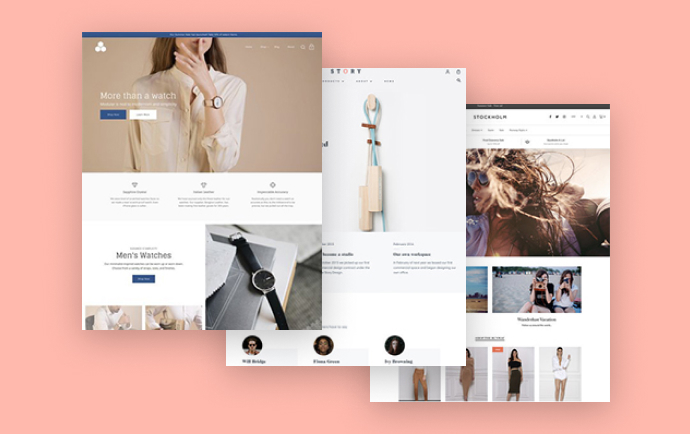
Exclusive quality, knowledgeable customer service, and appealing pricing are some of the main components of a successful eCommerce business. However, they are not enough. Visual elements that positively represent your store are essential: they are the first thing a visitor sees when entering your website.
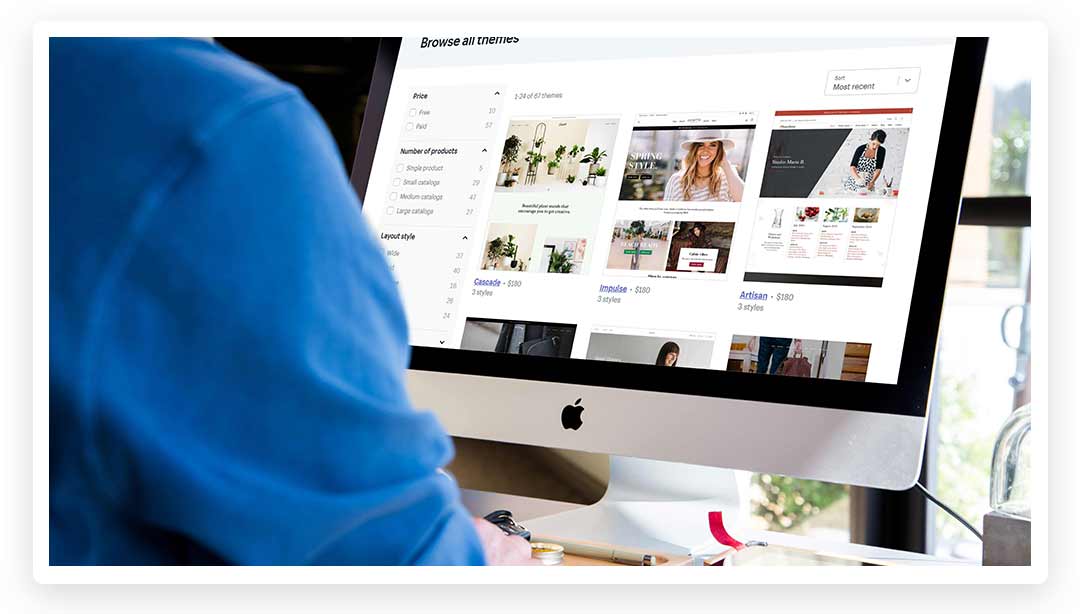
Shopify web store owners can add any one of the numerous ready-to-use themes from the Shopify Theme Store. This is not just an unnecessary drain on a seller’s budget. A good theme choice positively affects the merchant’s profit and conversions. It also piques a customer’s interest in a store, especially if they have come across it for the first time.
The Shopify Theme Store has many themes in various styles. If it is hard to decide upon a design, you can start with a default Shopify theme and then figure out which elements you wish to display on your website. Fonts and colors are usually customizable so there’s no need to think about them too much. It’s better to use Shopify store themes: they work well with any Shopify store, and are designed with current trends in mind.
Some merchants find it confusing to add a new theme. Following are the main issues with using a Shopify theme.
Shopify Theme Settings – how to edit your theme correctly
Learning how to edit Shopify themes is pretty simple, and there are tutorials on how to modify themes. The online theme editor enables you to change some theme elements right in the admin panel. To access the editor, click on the Customize button. Once you are in the editor, you can add or remove content using template files. All changes are saved in .json format files. Create backups of your theme before making any changes.
Advanced users can edit themes by using theme code. This should only be done if you know HTML, CSS and Liquid. The code can be changed by clicking on the Actions button > Edit code. All changes can be traced and saved in the theme .json files. If you have any difficulties, you can contact the support team.
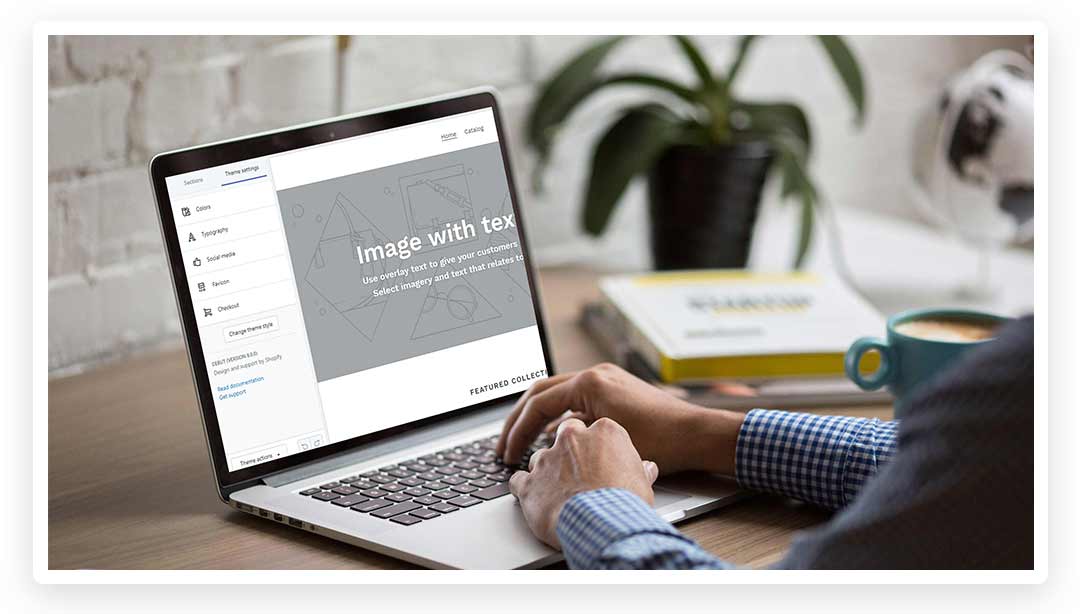
How to work with Shopify theme help center
Don’t wait until you’re making modifications to your theme to find out whether it has a good enough Shopify customer support team. This depends on the type of theme you use. If it’s a free one, you can read Shopify tutorials and forums to fix your issues. With the basic plan you get up to an hour of free help on your Shopify theme customization.
Paid themes are usually created by third parties, and to get support for them you should contact their developers or read relevant tutorials.
If the above methods are not enough, you can use Shopify live chat support or the Shopify customer support app. The support team is available 24 hours a day and usually answer questions within a short period of time. Note that the support team doesn’t deal with certain theme changes, so before modifying the theme or contacting support, read the theme’s Design Policy, which is available under the Theme Settings tab.
How to customize your Shopify theme

All Shopify themes are ready to use and compatible with all Shopify stores. Nevertheless, merchants may want to change some visual elements or add content components. These changes can be done via the admin panel. The following are the most common questions for a merchant.
- How to add, remove or change your theme at Shopify: The admin panel contains a Theme page where you can upload, modify, download and remove themes. No more than 20 themes can be kept in the admin at one time.
- How to change the theme color: Click on “Customize theme” and find the Colors button. Selectk the elements to modify and save the changes.
- How to change the theme language: All the themes are in English and free ones also include Spanish. The Actions bar contains the Edit language element. Here you can see which translations are available for your theme. If the language you need isn’t on the list, you’ll need to add a new translation using the language editor. This type of change will need some coding skills. The Shopify theme programming languages are HTML, CSS and Liquid. It’s also possible to add the Google Translate Widget to your web store theme.
- How to add fonts to the Shopify theme: The platform has a vast fonts library (including Google fonts)e. If your theme doesn’t display the fonts you want, you can add ones from the library and modify the font using font filters.
Conclusion
The Shopify theme store contains 100+ well-designed themes to please both merchants and their customers. Using the Theme Editor section of your admin panel, you can customize any picked theme by changing its colors, fonts and language. Some changes can be done by simply clicking on a button or bar, while others require coding skills.
Before you start customizing your theme, make sure that you have enough level of support for your theme, have created a backup file, and have read some tutorials. If you have any difficulty managing your theme modification, contact Shopify support staff or your Shopify theme developers.